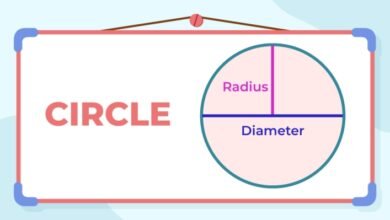Conquering the Clicker: A Complete Guide to Resetting Your Roku Remote
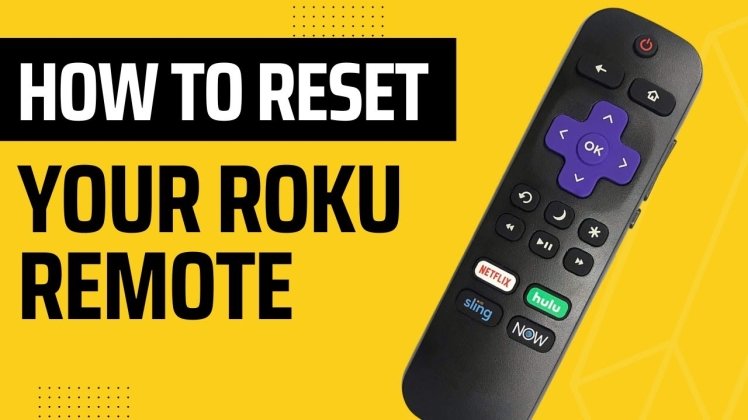
Ah, the Roku remote. Your gateway to endless streaming entertainment, but also a potential source of frustration when it starts acting up. From unresponsive buttons to mysterious pairing woes, don’t despair! This comprehensive guide will equip you with the knowledge and confidence to tackle any Roku remote reset situation.
When to Reset Your Roku Remote: The Telltale Signs
Before diving into the reset process, let’s identify the culprits that warrant a remote refresh. Here are some common scenarios:
- Button Blues:Buttons not registering your commands? Lag or unresponsive clicks? Resetting can clear temporary glitches and restore responsiveness.
- Pairing Panic:Remote refusing to pair with your Roku device, dropping the connection frequently, or acting like it’s living in its own world? Resetting can refresh the connection and re-establish communication.
- Functionality Fumbles:Volume controls not working, voice commands malfunctioning, or navigation buttons causing chaos? Resetting can restore proper functionality and bring your remote back in sync.
- Software Shuffle:After updating your Roku software, encountering bugs or glitches with your remote? Resetting can ensure the update is applied correctly and eliminate conflicts.
- Second-Hand Surprise:Inherited a Roku or buying one pre-owned? Resetting erases previous owner settings and data, preparing it for your seamless control.
Resetting Your Roku Remote: Two Paths to Success
There are two main approaches to resetting your Roku remote, each catering to different situations:
-
The Soft Reset: A Gentle Nudge
Ideal for minor issues like temporary glitches or pairing problems, this method doesn’t erase any settings or data.
Here’s how to perform a soft reset:
- Take your Roku device out of the outlet.
- Remove the batteries from your remote.Wait for at least 10 seconds.
- Reconnect the power cable to your Roku device and wait for it to restart and display the Roku logo.
- Reinsert the batteries into your remote.
- Press and hold the pairing button on your remote (usually located in the battery compartment or near the Home button) for 3-5 seconds.The status light should start blinking.
Follow any prompts on the screen to complete pairing.
-
The Hard Reset: A Clean Slate
For more serious issues or when wiping the slate clean is desired (like gifting or selling your Roku), this method completely erases all settings and data from your remote.
Here’s how to perform a hard reset:
- Take your Roku device out of the outlet.
- Hold down both the Home and Back buttons on your remote for 10 seconds.You may see the status light flash.
- After releasing the buttons, pause for a short while.
- After releasing the buttons, pause for a short while.
- Reconnect the power cable to your Roku device and wait for it to restart.
- Follow the on-screen instructions to pair your remote again.
Remember: When performing a hard reset, you’ll need to re-pair your remote with all your devices and reconfigure any personalized settings.
Troubleshooting Tips and Beyond
- Ensure your batteries are fresh and properly inserted.Weak batteries can cause connection issues.
- Check for obstructions between your remote and Roku device.Direct line-of-sight is crucial.
- If you have multiple Roku remotes, try using a different one to isolate the issue.
- For Roku Streambar or Roku Smart Soundbar remotes:Press and hold the Volume Down and Mute buttons simultaneously for 10 seconds.
- Still facing problems? Contact Roku Support for further assistance.
By understanding the different reset methods, recognizing the signs that warrant a reset, and following these simple steps, you can reclaim control of your Roku experience and keep the streaming joy flowing. Remember, mastering your remote means mastering your entertainment destiny!